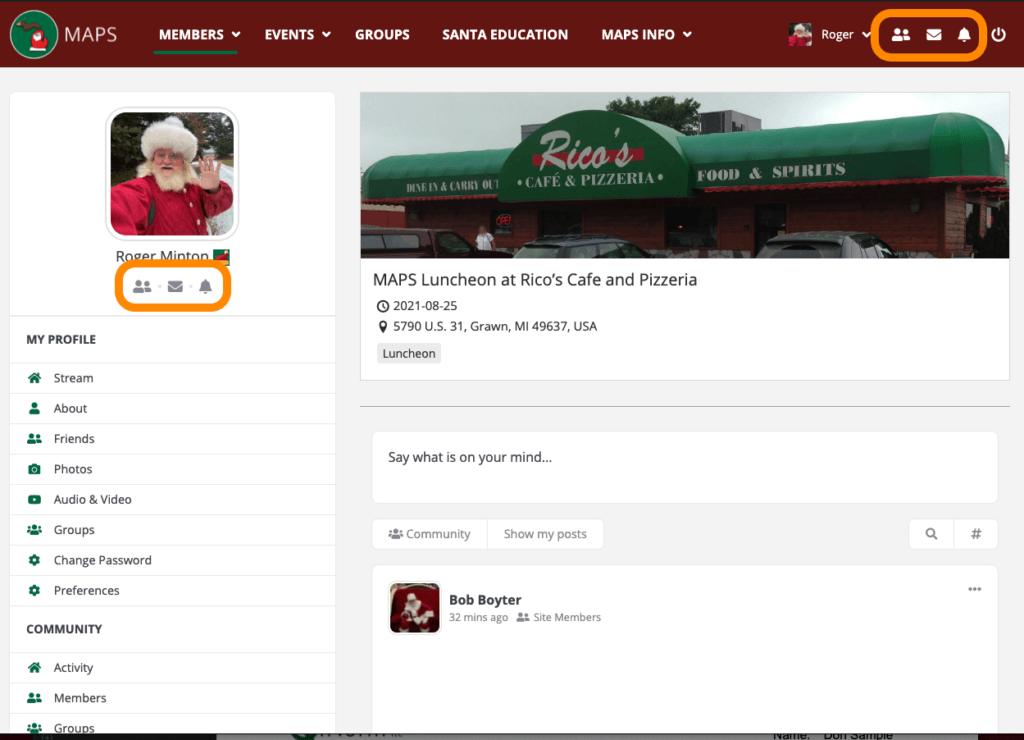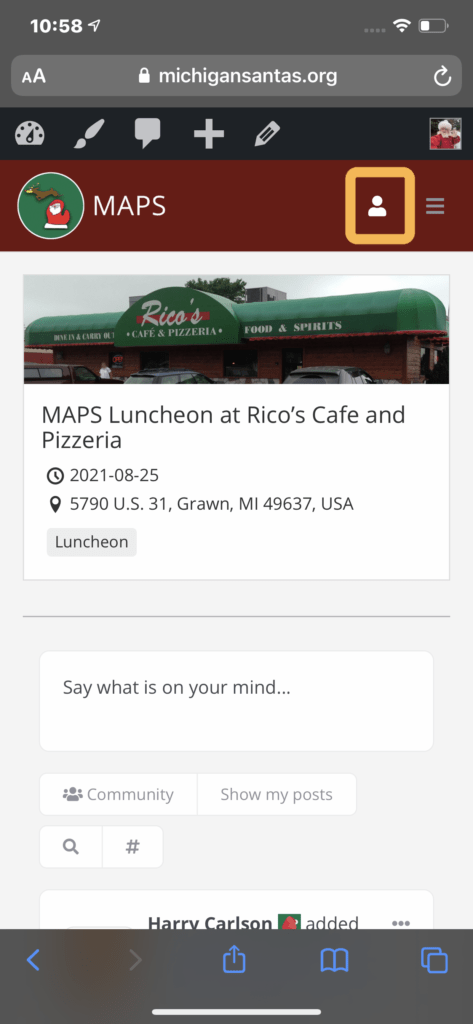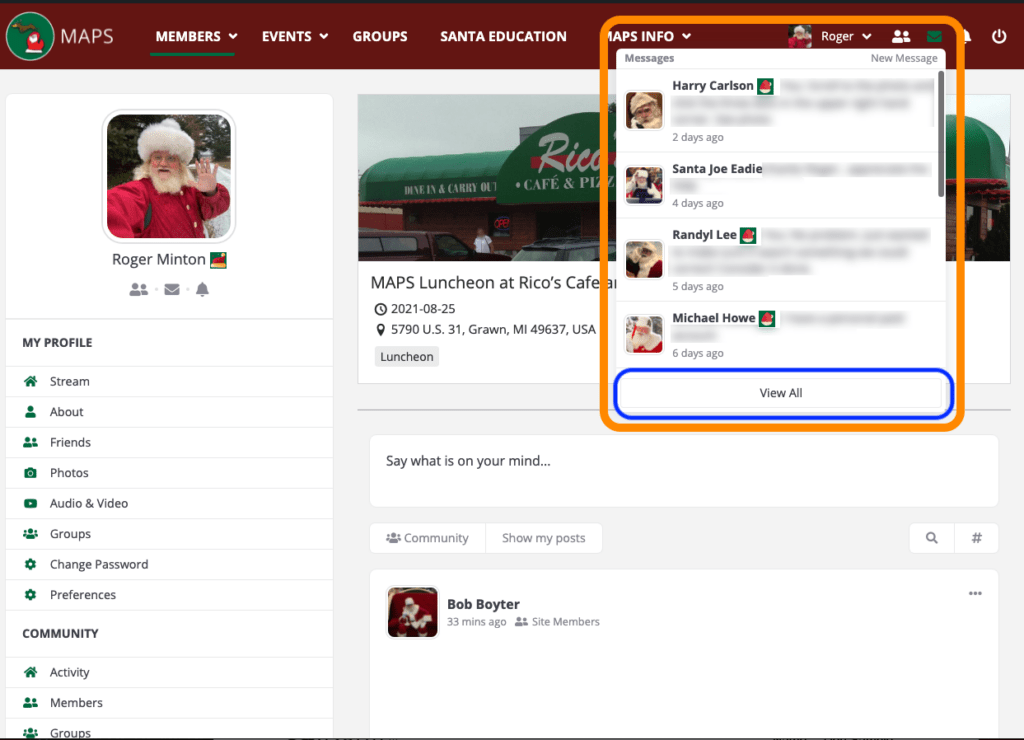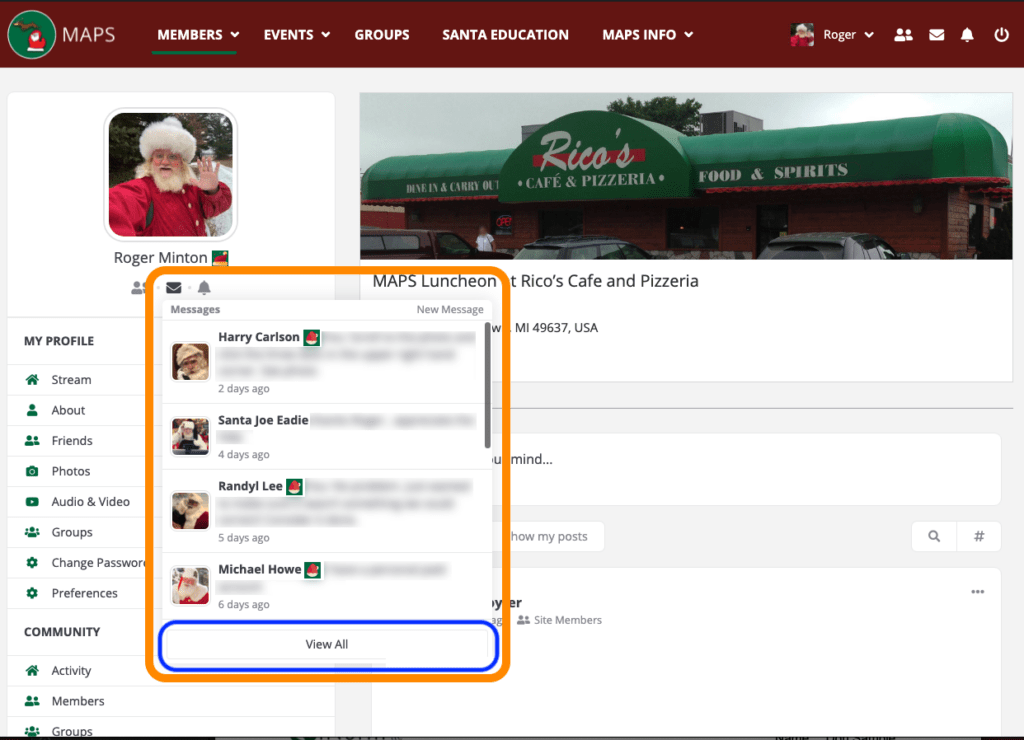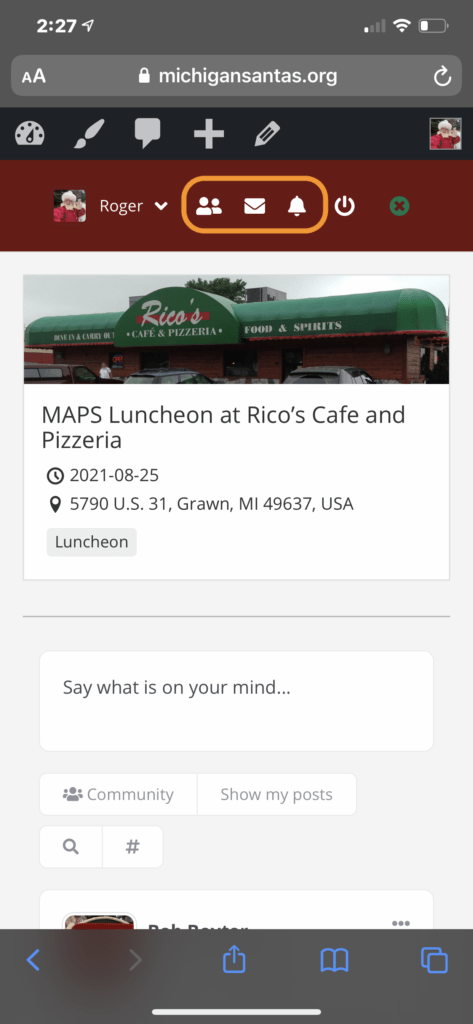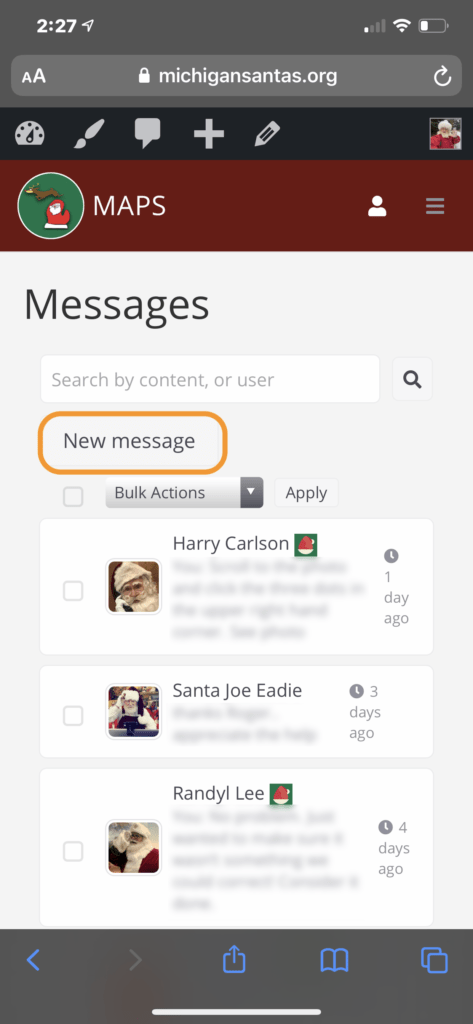Sending and receiving private messages is a great way to communicate with other members.
Follow the guide below to navigate through the ways to access the messages feature.
Step 1 – Locate the “Envelope Icon”
- In the Red Bar on the top of the website you can find the “Envelope Icon” next to the set of Icons near your Name and Profile Photo
- On the left sidebar, you can click on your NAME under your profile photo
- Under your profile photo and name, there are several icons, including the “Envelope Icon”
On Mobile, click the “User Icon” in the red Bar at the top
Step 2 – Click on the Envelope Icon
This will open your messages up and show you your current messages.
Here, you can “VIEW ALL MESSAGES” by clicking on the “View All” text at the bottom of the popup (OUTLINED IN BLUE)
From here, click the “Envelope Icon”
This will take you to your “Message Lists”